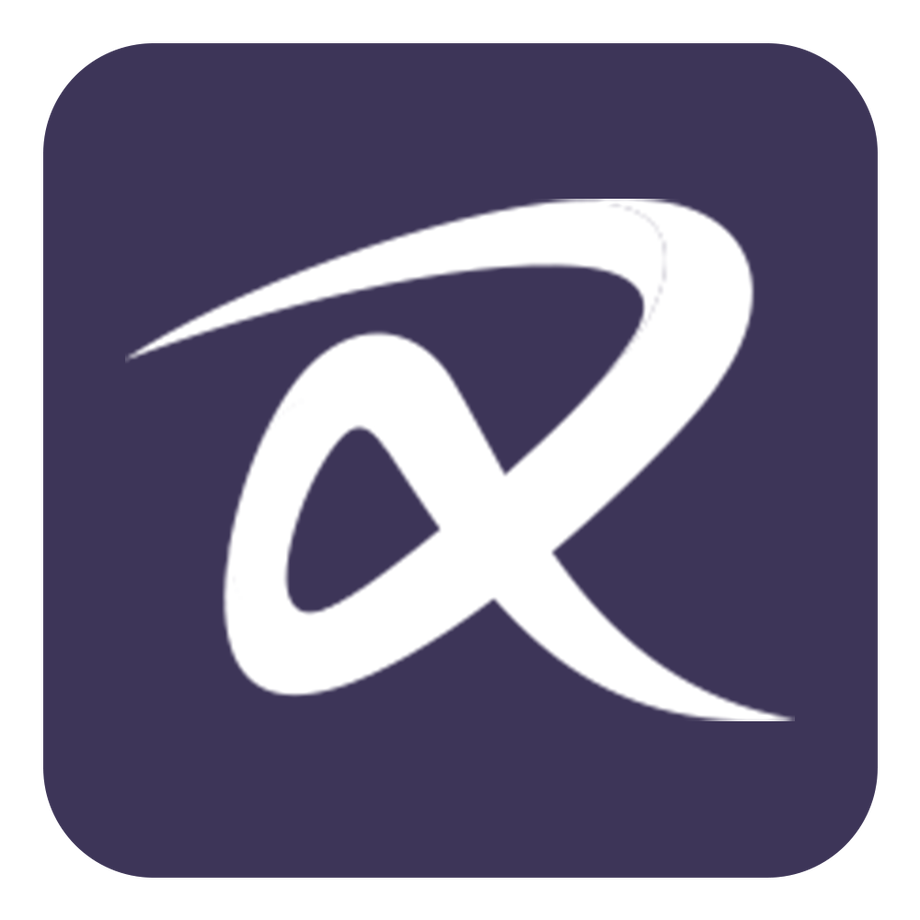Customer Service App
Download the App
|
|
eRaffle app is availble for both Android and iOS Tablets |
Standard Customer Service Flow
In this section, you will learn how to use eRaffle™ Customer Service tablet app functionalities to register Shopper records and record their purchases. This section covers the knowledge and steps need to be performed by the customer service team on a daily manner.
Login to eRaffle App
- Fill in your username and password, then tab login
- Select your defaults to save time during invoice data entry, by setting default values for Campaign, Mall and Store. Then tab "Continue"
Find Shoppers
- From Home, tab on "Find a Shopper" to search for the customer record.
- If the customer was found, you can register new purchase for him,
- Alternatively, the app will navigate to Create Shopper screen to fill his information for the first time.
Register Purchase Invoices
- Once the shopper record was found or registerd,
- you will be able to view his profile and register Purchase Invoices for him, but tapping on the + buttom.
- To register a new invoice, you need to fill in the invoice details.
- You can also scan an invoice copy for reference.
- Finally, tab on "Add Invoice"
The invoice is now registered and the shopper profile updated with the new purchase. You can now navigate to the hope screen and repeat the process for another customer.