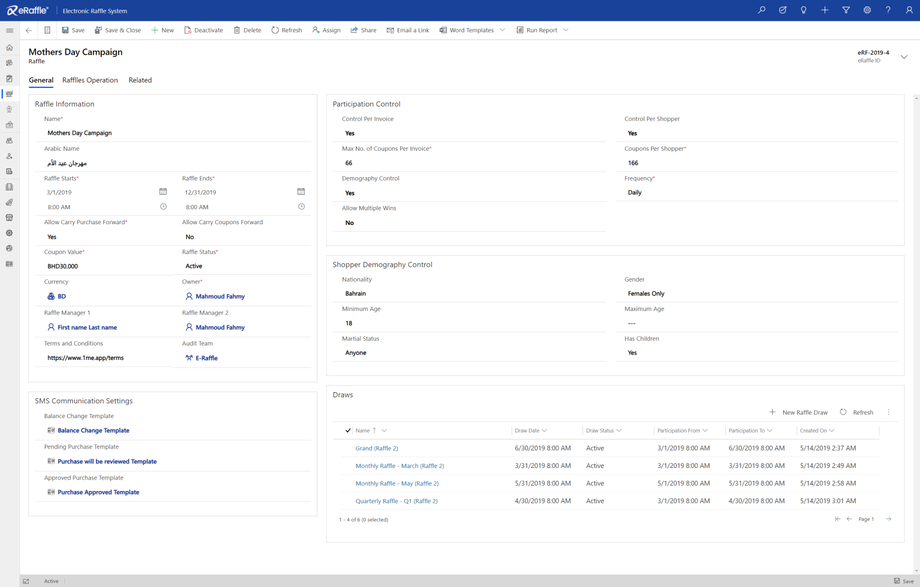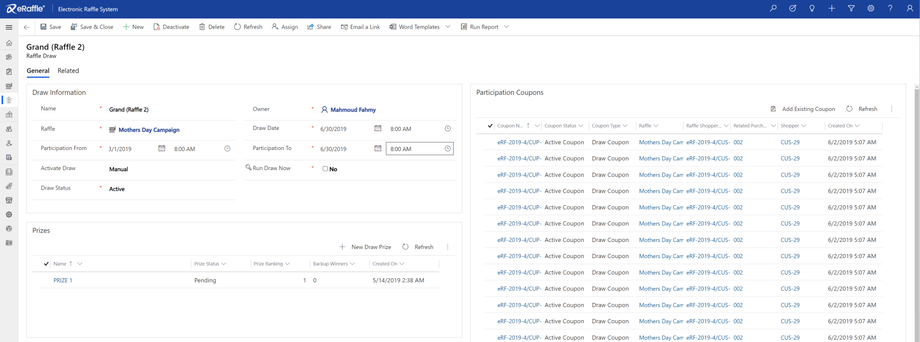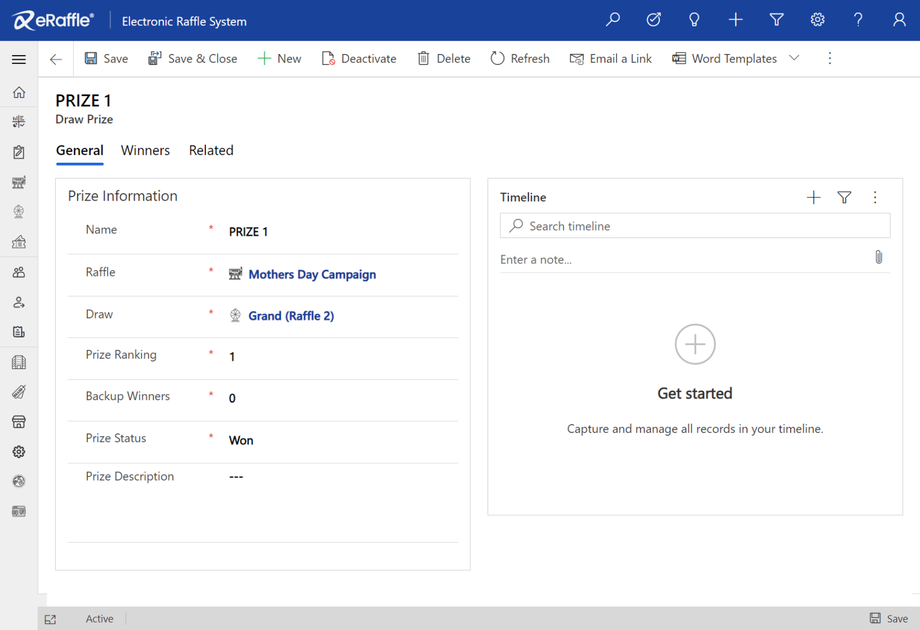Raffle Management
Creating a new Raffle Campaign
To create a new raffle, please follow the steps:
- From the left navigation menu, click on “Raffles”
- From the top action bar, click on “+ New”
- Fill in the required Raffle Information, and click the “Save” button, on the top action menu.
- Proceed to the following sections for completing the rest of the campaign configurations.
Understanding the Raffle Configurations
eRaffle™ gives you the control to configure the raffle campaign with various options. This section helps you to understand these options:
Raffle Information Section
Name
The campaign name in English, which will be used to refer to the current campaign and customer communications.
Arabic Name
The campaign name in Arabic, which will be used to refer to the current campaign and customer communications.
Raffle Starts & Raffle Ends
The specific dates and time for the campaign duration, only purchases registered within this date/time frame will be considered in this raffle.
Allow Carry Purchase Forward
Enabling this option will maintain the remaining value of a customer purchase during the ruffle period. for example, if a the coupon value is $10, and a customer made a purchase of $15, then the system will generate 1 coupon for the customer, and will automatically keep the balance of $5 to be accounted for when he logs next purchase. So if later, the customer purchases with $7, the system will generate another 1 coupon for him, and will keep the balance of $2 for to be accounted for when he logs next purchase. And so on…
Allow Carry Coupons Forward
In case of a multi-draw campaign, enabling this option will maintain coupons that participated in a draw, to participate in later draws.
Coupon Value
This is the value of each coupon that the system will generate from the customer purchase.
Raffle Status
The system allows you to track a multi-stage of campaign workflow steps:
- Planned: means that the marketing team are still working on this campaign, or the start date is not yet due.
- Active: means that the campaign is currently in progress and accepting participation.
- Completed: means that the campaign was concluded, after all activities were finalized.
- Cancelled: means that the campaign was cancelled for any reason, before or during the activity period.
Owner
The user how has created and/or is assigned to manage this campaign.
Raffle Manger 1 & Raffle Manager 2
Two users who will receive system notification regarding the campaign operations.
Audit Team
A group of users who will be able to review and approve purchase activities, if required.
Participation Control Section
Control Per Invoice & Max No. of Coupons Per Invoice
The eRaffle will automatically generate coupons for entered purchase invoices. However, enabling this option will configure the system to stop this process for bigger value invoices, until it gets reviewed by a human.
For example, if the Coupon value is $10, Control Per Invoice option is set to “Yes” and Coupons Per Invoice is set to “50”. It means that the system will automatically allow any single invoice to generate a maximum number of 50 Coupons, without requiring a human audit. In this scenario, any invoice with a value of $500 or less will be automatically approved. Else, it will be paused until someone from the Audit team checks it and approves it.
Control Per Shopper, Coupons Per Shopper & Frequency
Based on your campaign terms and conditions, you might need to limit the number of coupons a single customer gets at a certain period. This configuration will allow you to do so, as follows:
- Set the “Control Per Shopper” to “Yes”
- Set the desired “Frequency”, and
- Set the maximum number of coupons that a single shopper can get during this frequency.
For example, if you want to configure that a single shopper can’t get more than a 100 coupons daily. Then the system will apply a cap to his participation and logged purchase to that limit. The system will accept the purchase invoices, even if its value exceeds the cap, but will not generate additional coupons more than the number set in the cap. The cap resets every day or week or month based on the option selected in the frequency.
Demography Control (Beta Testing)
This feature allows you configure certain customers only to participate in this raffle.
Allow Multiple Wins
In a multi-draws campaign, The system automatically excludes won coupons in one draw from participating in following draws. Enabling this option will configure the system NOT TO Exclude winning coupons.
Shopper Demography Control Section (Beta Testing)
This section allows you configure certain customers profile conditions who’s allowed to participate in this raffle.
SMS Communication Settings Section
eRaffle system sends automated customer notifications by SMS on the following events:
- When a new customer registers for the first time.
- When the customer balance of coupons changes.
- When a purchase is marked for Human Audit before the resulted coupons are generated.
- When a purchase that was marked for Human Audit, is reviewed and approved.
In this section, you can configure the templates that the system will use to send the later 3 notifications events. While the first event template can be configured from the “General Settings” section, because it’s not related to a certain campaign.
Each template contains the text script for both Arabic and English languages.
Raffel Operation Section
In this section, you will be able to select from the previuoly defined Malls and Stores, the ones which are participating in this campaign.
Remember, only Purchase Invoices from selected Malls and stores will be allowed to participate in the campaign draws.
Creating a Raffle Draw
From the Raffle screen, To create a new Raffle Draw, please follow the steps:
- From the "Draw" section in the Raffle screen, click on “+ New Raffle Draw”
- Fill in the required Raffle Draw Information, and click the “Save” button, on the top action menu.
- Proceed to the following sections for completing the rest of the draw configurations.
Understanding the Raffle Draw Configurations
Similar to raffle management, eRaffle™ gives you the control to configure the raffle draws with various options. This section helps you to understand these options:
Draw Information Section
Name
The draw campaign name in English, which will be used to refer to this campaign draw.
Owner
The user how has created and/or is assigned to manage this draw.
Raffle
The related Campaign of this draw.
Draw Date
The date and time when the draw will take place to announce a winner.
Participation From, Participation To
These two fields define the period which generated coupons will be assigned to this draw. Any coupons that will be generated during this period will be assigned automatically to this raffle draw if it was active to Active Status.
The assigned coupons are listed in the “Participation Coupons” section.
Activate Draw
This option allows you to control the system behavior for activating the draw:
- Automatic: the system will automatically change the status of the draw to “Active” on the “Participation From” date and time.
- Manual: The system won’t activate the draw automatically, and a system user should do this manually.
Run Draw Now
A triggering option to run the draw and select the winner.
Draw Status
The system allows you to track a multi-stage of draw workflow steps:
- Upcoming: means that draw participation time window is not yet open.
- Active: means that the campaign draw is currently in progress and accepting participation.
- Participation Closed: means that participation time window was ended, but the draw was not yet run to select the winner.
- Completed: means that the raffle draw was concluded, and a winner was selected.
Creating a Draw Prize
From the Raffle Draw screen, To create a new Raffle Draw Prize, please follow the steps:
- From the "Prizes" section in the Raffle Draw screen, click on “+ New Draw Prize”
- Fill in the required Draw Prize Information, and click the “Save” button, on the top action menu.
- Proceed to the following sections for completing the rest of the draw prize configurations.
Understanding the Draw Prize Configurations
You can have many prizes for every raffle draw. When the draw runs, the system will select a winner or more for every prize, based on the selected configuration options. This section helps you to understand these options:
Prize Information Section
Name
The Name of the Prize (e.g. Mercedes Car).
Raffle
The related Campaign of this prize.
Draw
The related Draw of this prize.
Prize Ranking
A descriptive rank of the for your reference.
Backup Winners
This option allows you to configure the system to select up to 2 additional coupons as backup, in case the Winning Coupon’s customer was not reachable.
Prize Status
The system will manage a multi-stage workflow of the Draw Prize:
• Pending: means that draw was not yet concluded, and a winner was not selected.
• Won: means that draw was concluded, and a winner(s) was selected.
• Redeemed: means the winner acquired his prize.
Prize Description
A descriptive information about the prize.
Winners Section
The system will automatically fill-in the winners and back winners based on your configurated options when the draw run.