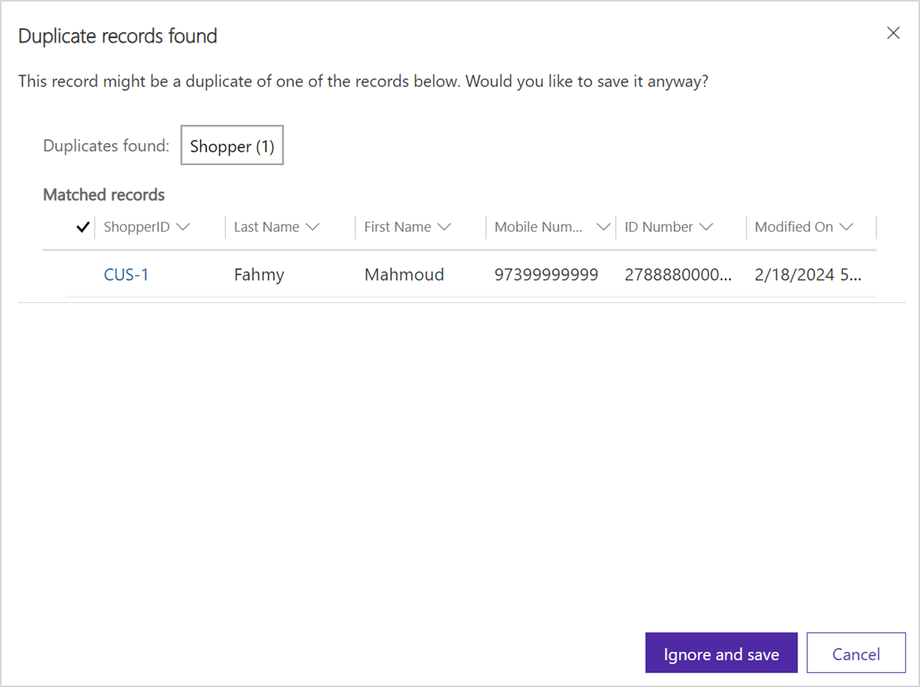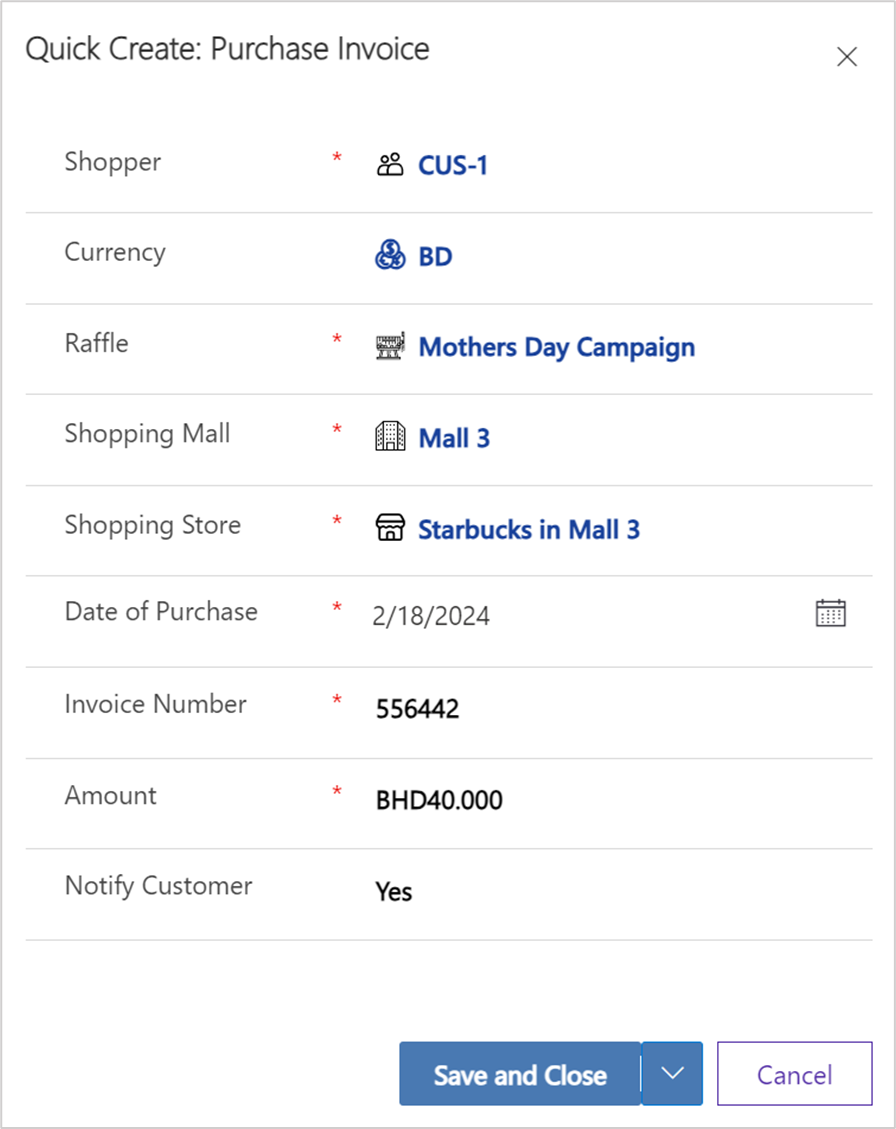Working with Customers
Standard Customer Service Flow
In this section, you will learn how to use eRaffle™ functionalities to manage customer records and record their purchases. This section covers the knowledge and steps need to be performed by the customer service team on a daily manner.
Create a new Customer (Shopper) Record
To create a new customer record, follow the steps below:
- Click on "Shoppers" on the left navigation menu.
- Click on "+ New" on the top action bar.
- Fill in the Shopper Information.
- Click "Save" button on the top action bar.
Alternatively, find a Customer (Shopper) Record that was previously created
To find a customer record that was previously created, follow the steps below:
- Click on "Shoppers" on the left navigation menu.
- Type in your search query in the Search Bar on the top right corner, and hit Enter. You can search by typing any part of the following customer information:
- Name
- ID Number
- Phone Number
- Click on the record's Shopper ID, to view the Shopper Details.
Record Shopper's Purchases
Once you found or created the Shopper record, you can start recording his purchases following the steps below:
- On the Shopping Score Card Section, click on "+ New Purchase Invoice".
- Fill in the Purchase Invoice Information in the side opened window.
- Click the Save & Close button.
Avoiding Duplicates
The system can automatically detect potential duplicates while creating Shoppers records, by matching any of the following Shopper’s information:
- ID Number
- Mobile Number
When saving the record, if any of the above information is found to be duplicated, the system will alert the user, showing him the other records that match the information he used to create the new record.
It’s advisable to click on the navigate to the previously created record, by clicking the “Shopper ID” in the alert window and continue working with it.
Notifying Customers Option
By default, it’s recommended to tick the “Notify Customer” option while recording a new Purchase Invoice. This option will trigger the system to send a short message to the customer, to notify him with the new balance change, resulted from this invoice.
However, at certain cases, the customer might be requesting to record more than one Purchase Invoice. So, in order not to disturb the customer with too many SMS’s for each invoice, the customer service user may keep the “Notify Customer” option unticked while recording the customer invoices, and tick only while recording the last Purchase Invoice.
As a result, the system will send to the customer a single message, notifying him with the balance change, resulted from all the recorded invoices.
Auditing Purchase Invoices
The system will process Purchase Invoices and generate coupons for them by default. Except if the total number of coupons exceeds the limitation configured with the Raffle campaign’s “Max No. of Coupons Per Invoice”.
This limitation option is meant to cover data entry mistakes and fraud attempts. In the event that a Purchase Invoice was held from being processed because of exceeding this limitation, a member of the audit team is required to manually check the information recorded by the customer service and verify them, by following the steps below:
- From the side navigation, navigate to “Purchase Invoices”.
- Change the view from the top view selector, and choose “Pending Purchase Invoices” view.
The system will filter the records for only those requires attention. Repeat the following steps for each pending invoice:
- Click on the Invoice Number.
- Change the “Audit Status” option to “Manually Approved”.
- Change the “Recalculate” option to "Yes”.
- Click on “Save & Close” button on top action menu.